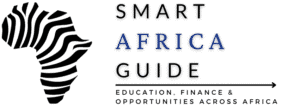Last updated on January 3, 2026
When students start the NSFAS application, one of the most common problems is uploading documents correctly. Many students search for how to upload documents on NSFAS and still end up with errors like “file not supported” or “upload failed.”
This simple guide explains how to upload your NSFAS documents properly, what file types NSFAS accepts, and how to avoid the most common mistakes.
Why NSFAS Needs Your Documents
NSFAS uses your documents to confirm:
- Your identity
- Your household income
- Your university or TVET status
- Whether you meet the funding rules
If any document is blurry or incomplete, NSFAS may reject your application or ask you to resubmit, which can delay approval.
What Documents You Must Upload (2025–2026)
Below is the updated list for most students. You may not need all of them—it depends on your situation.
1. Certified ID Copy (You)
- Clear copy of your ID
- Smart ID or green book accepted
2. Parent/Guardian ID Copies
- Required unless you are independent.
3. Proof of Income (Parents/Guardians/Self)
- Latest payslip
- UIF slip
- Pension slip
- Affidavit if unemployed
4. Consent Form (Very Important)
- NSFAS cannot verify your income without this.
5. Disability Annexure Form (If applicable)
- For students with disabilities.
6. Proof of Registration or Admission Letter
- If applying as a returning student.
How to Upload Documents on NSFAS — Step-by-Step (2025–2026)
If you follow these steps, you will not struggle to upload documents on NSFAS, even if you are applying for the first time. This is the safest and fastest method.
Step 1: Log in to Your MyNSFAS Account
- Go to the official site: https://my.nsfas.org.za
- Enter your ID number and password
- Click “Sign In”
Tip: If your login fails, reset your password using the “Forgot Password” option.
Step 2: Find the Upload Documents Section
Once logged in:
- Go to “Application”
- Look for the section that says “Upload Supporting Documents”
- You will see a list of required files
- Only upload the documents NSFAS asks for — nothing extra.
Step 3: Select Your Document
- Click “Upload” next to each requirement:
- Choose the PDF or JPEG file from your device
- Ensure the name is simple (example: ID.pdf, income.jpg)
- Avoid special characters like @, #, %, or long filenames
Step 4: Check the File Quality Before Uploading
Your document must be:
- Clear
- Not cropped
- Readable
- Not skewed or tilted
- Under 5 MB
- Blurry or dark images cause delays.
Step 5: Submit Your Application
Once all files show a green checkmark, click:
- ✔ “Submit Application”
- Do not close the browser until you see the confirmation message.
Common NSFAS Upload Errors and How to Fix Them
Most errors occur because students are unsure how to upload documents on NSFAS in the correct format or size.
Error: “File Not Supported”
- Your file is too large or in the wrong format.
- Solution → Save as PDF or JPEG and reduce size.
Error: “Document Failed to Upload”
- Usually caused by a poor network.
- Solution → Switch to Wi-Fi or a stronger data connection.
Error: “Document Too Large”
- Max size: 5 MB
- Solution → Use a phone scanner app to compress.
Error: “Document Rejected”
- NSFAS could not read the file.
- Solution → Rescan the document clearly.
Best Apps to Scan NSFAS Documents (Free)
Use any of these:
- Microsoft Lens (excellent quality)
- Adobe Scan
- iScanner
- Google Drive Scan (Android)
These ensure your documents are clean and readable.
Do You Need to Certify Your Documents in 2025–2026?
NSFAS accepts uncertified documents, but they must be:
- Clear
- Unedited
- Original copies
If your document is edited or unclear, NSFAS may request certified copies later. That is why it is important to learn how to upload documents on NSFAS.
When NSFAS Will Ask You to Re-Upload Documents
Sometimes NSFAS reviews your file and requests another upload. This does not mean your application is rejected. It simply means the system needs a clearer copy. You may be asked to upload again if:
- Your ID copy is blurred or dark
- The income document cannot be verified
- The consent form is missing a signature
- A supporting document has expired
- The wrong document was uploaded to the wrong field
If this happens, your NSFAS status may show “Awaiting Supporting Documents” or “Incomplete Application”.
You must log in to MyNSFAS and upload the required files within the given time. Students who ignore this request often face delays in approval, even if they are eligible.
Document Tips for Orphans, SASSA Beneficiaries, and Independent Students
Here is how to upload documents on NSFAS if you are an orphan, SASSA beneficiary or an independent student.
If you are an orphan
You must upload:
- Certified death certificates
- A social worker letter
- Your ID copy
NSFAS automatically classifies you into the highest-priority funding group.
If you are a SASSA beneficiary
You only need:
- Your ID
- Consent form
- No proof of income is required.
If you are an independent student
Upload:
- A self-written affidavit confirming independence
- Proof of income (if employed)
- ID copy
These cases often take longer, so ensure documents are 100% clear before submitting.
Final Tips Before Uploading
- Use a phone scanner, not a camera photo
- Upload documents during off-peak hours (night or early morning)
- Do not submit twice — wait for NSFAS to review
- Keep copies in case you need to re-upload

Varsha Asrani is a lecturer and education writer with experience as Visiting Faculty at AUPP and ATMC College, and as a Lecturer with TalentEdge and UpGrad. She is the Founder of the Asrani Institute of Education and Counselling. Varsha specializes in scholarships, e-learning, and career guidance for African students and professionals, and regularly visits Africa to gather first-hand insights that shape her research and articles.